To teleport to a set of coordinates in Minecraft, place a command block and then enter the teleport command, tp @p followed by the coordinates. For example, "tp @p -37 9 -309. (To retrieve the coordinates, press F3 and then locate "looking at.")
Now, you might be wondering...but why?
Picture the scenario—a player pulls a switch and then they're whisked away to somewhere else entirely! This can be used in dungeons, mazes, or puzzle games, and is one of the great basic commands creators and players both enjoy.
How do you teleport to a set of coordinates?
Here is the detailed breakdown of the teleporting instructions described above:
1. Press F3 to open the debug screen
Pressing the F3 key unlocks a lot of information that many Minecrafters don't even know exists. For the sake of this tutorial, the key piece of information we'll want to extract here are the coordinates.
2. Retrieve coordinates from "Looking at"
Now with the debug screen open, we will see a ton of information. For now, look for the "Looking at" line item and make a note of the coordinates. In the example below, the coordinates are -37 8 -309.
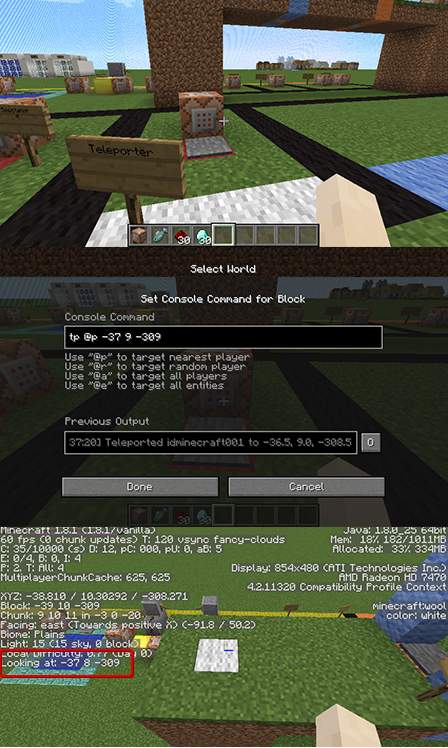
3. Press F3 again to close the debug screen
Press F3 again to make this information disappear.
Learn more about how to use the fill command in Minecraft
4. Place a command block
In order to give the teleport command you must first place a command block, which is done just like any other block placement. So, right-click to place the command block.
Note: If you're in creative mode and don't see your block, remember that command blocks are not in the item slots like the other blocks. Thus, the player has to "/give: it to themselves by typing /give minecraft:command_block. This adds a new command block to the item slots.
5. Enter the teleport (tp) command
Once the coordinates are located and the block is placed, it's time to add the command, which can be done by right-clicking again. So, that is right-click to place and then right-click to edit/add a command.
The teleport command is
tp @p
(This code means that only the player will teleport. For all players to teleport, use @a. You can also use teleport instead of tp for readability.)
Note: If you're wondering where the "/" is, once in a command block, the "/" isn't necessary as it's only used in the command prompt so the program recognizes it as a command and not the player speaking.
Notice that the coordinates discovered in the "Looking at" section on the image above are -37 8 -309, but the command put in the block is -37 9 -309. This is so the player teleports on top of the block, not inside it.
So, there you go! Hopefully it's now clear how to teleport to a set of coordinates with Minecraft. (And have you thought about speeding up time in Minecraft?)
If your child is still having trouble and needs additional help, check out any of our many Minecraft summer camps or Online Private Lessons.
